Building a local AI Chat app in F# and Elmish Land with Ollama and DeepSeek
With the rise of AI chat applications, developers often rely on cloud-based APIs for natural language processing. However, running an AI model locally offers several advantages, including privacy, low latency, and cost savings. In this tutorial, we’ll build a local AI chat application using F#, Elmish Land and Ollama with the DeepSeek-R1 model. The UI will be styled with TailwindCSS to ensure a clean and modern look.
By the end of this guide, you’ll have a fully functional chat interface where you can interact with a locally hosted AI model.
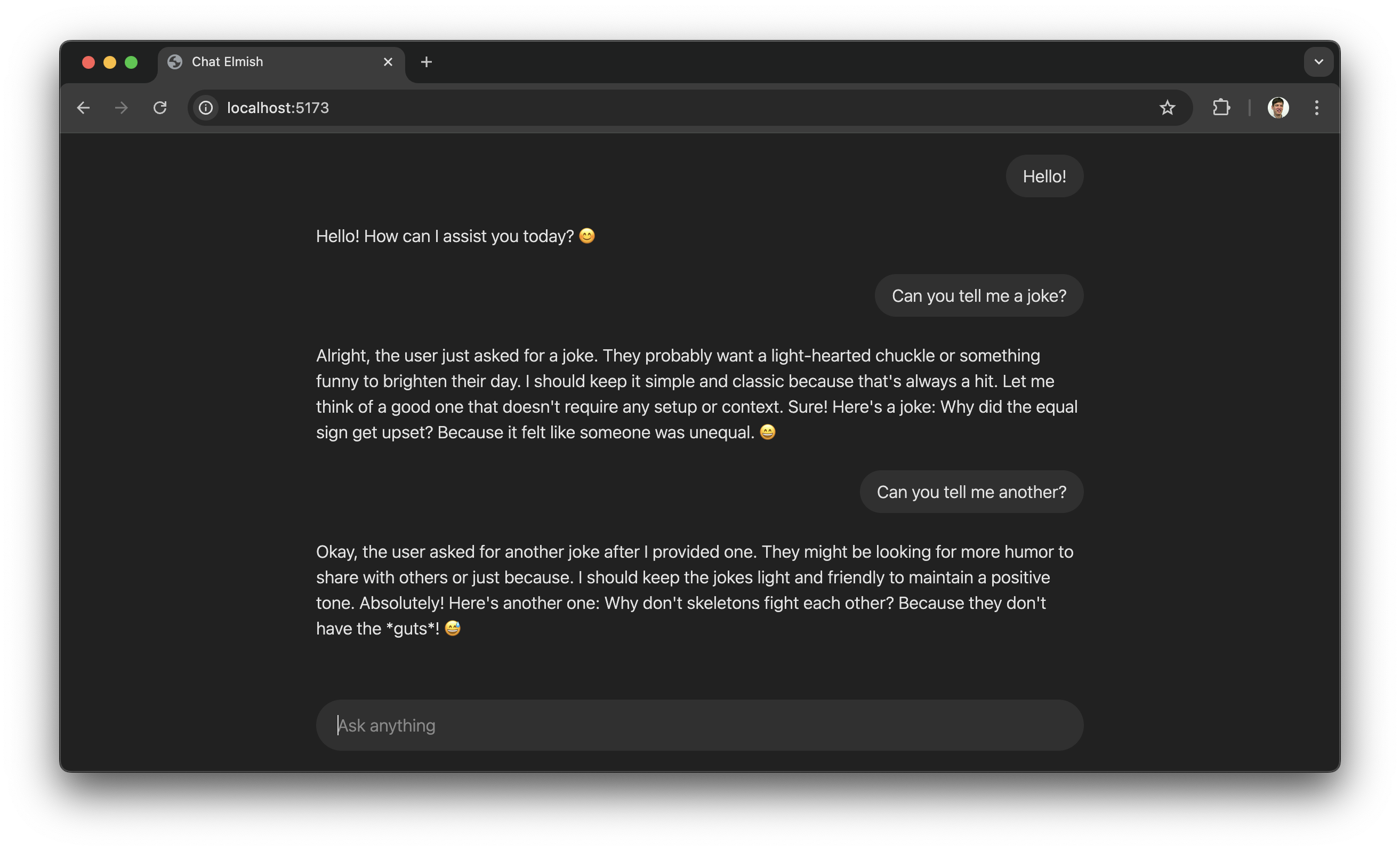
What is Ollama?
Ollama is an open-source framework for running large language models on your own computer. It provides an easy-to-use REST API to interact with models, making it ideal for applications that need an offline AI assistant.
Key features of Ollama:
- Runs AI models directly on your machine.
- Provides a lightweight REST API for chat interactions.
- Supports multiple models, including open-source LLMs.
To install Ollama, follow the instructions on their official website.
Once installed, you can add the DeepSeek-R1 model with:
ollama pull deepseek-r1
The DeepSeek-R1 Model
DeepSeek-R1 is an open-source AI model optimized for reasoning and chat interactions. It supports multi-turn dialogue and is efficient for running locally on consumer hardware.
Some highlights of Deepseek R1:
- Trained for chat-based applications.
- Optimized for low-resource environments.
- Provides coherent and context-aware responses.
We’ll use DeepSeek-R1 as our AI engine for this chat application.
Project Setup
1. Install Elmish Land
mkdir ChatElmish
cd ChatElmish
dotnet tool install elmish-land --create-manifest-if-needed
dotnet elmish-land init
2. Install Thoth.Json to decode and encode JSON and Fable.Fetch for API calls:
dotnet add package Thoth.Json
dotnet add package Fable.Fetch
3. Install TailwindCSS
3.1. Install Tailwind and the vite plugin
npm install tailwindcss @tailwindcss/vite
3.2. Add the @tailwindcss/vite plugin to your Vite configuration vite.config.js:
import { defineConfig } from 'vite'
import tailwindcss from '@tailwindcss/vite'
export default defineConfig({
plugins: [
tailwindcss(),
],
build: {
outDir: "dist"
}
})
3.3. Create a file named styles.css in the root folder of your project and add an @import for Tailwind CSS.
@import "tailwindcss";
Add a link to your styles.css in the <head> section of your index.html, change the <title> tag and add the dark dark:bg-[#212121] css classes to the <body> tag.
<!DOCTYPE html>
<html lang="en" >
<head>
<meta name="viewport" content="width=device-width, initial-scale=1.0">
<meta http-equiv="X-UA-Compatible" content="IE=edge">
<meta charset="UTF-8">
<link href="/styles.css" rel="stylesheet">
<title>Chat Elmish</title>
</head>
<body class="dark dark:bg-[#212121]">
<div id="app"></div>
<script type="module" src=".elmish-land/App/App.fs.js"></script>
</body>
</html>
Building the Chat App
The main page file of our AI chat application handles the user interface, state management, and interaction with the Ollama backend. Here's the full code of the page to be pasted in your /src/Pages/Page.fs file.
The State of Our App
type Model = {
History: (string * string) list
Question: string
}
The Model type stores the user's current question and a history of all previous interactions. This history is used both for displaying in the UI and for sending to Ollama with each new query, ensuring that the AI retains context across multiple exchanges.
Displaying the Ask Anything Input and Handling User Input
Html.input [
prop.className "w-full outline-none resize-none border-0 bg-transparent p-2"
prop.value model.Question
prop.onChange (fun text -> dispatch (UpdateQuestion text))
prop.onKeyUp (fun e ->
if e.key = "Enter" then
dispatch (AskQuestion dispatch)
)
prop.placeholder "Ask anything"
]
We need to update our Model whenever the user types a new question. The onChange event ensures that every keystroke updates the Question field in the model, while the onKeyUp event listens for the Enter key press to trigger the AskQuestion message.
Updating State based on User Input
let update (msg: Msg) (model: Model) =
match msg with
...
| UpdateQuestion question ->
{ model with Question = question }, Command.none
| AskQuestion dispatch ->
let history = (model.Question, "") :: model.History
{ model with
Question = ""
History = history
},
Command.ofPromise
askOllama
(history, dispatch << ResponseReceived)
ResponseCompleted
...
When the UpdateQuestion message is received, the model is updated with the latest user input. When the AskQuestion message is received, the new question is added to the History, and the input field is cleared. We then send the entire conversation history to Ollama, initiating a streaming response.
Sending the Request to Ollama
1. Encoding the JSON Request
We format the request body as required by the Ollama API, using the Thoth.Json library for JSON encoding.
let askOllama (history: (string * string) list, responseReceived) =
let body =
Encode.object [
"model", Encode.string "deepseek-r1:latest"
"messages", Encode.list [
for user, assistant in List.rev history do
Encode.object [
"role", Encode.string "user"
"content", Encode.string user
]
if assistant <> "" then
Encode.object [
"role", Encode.string "assistant"
"content", Encode.string assistant
]
]
]
|> Encode.toString 2
...
2. Making the API Call
We use the Fable.Fetch library to send the request to Ollama.
let askOllama (history: (string * string) list, responseReceived) =
...
fetch
"http://localhost:11434/api/chat"
[
Method HttpMethod.POST
Body (BodyInit.Case3 body)
]
...
3. Handling Streaming Responses
The response is processed as a stream, allowing incremental updates to the UI.
let askOllama (history: (string * string) list, responseReceived) =
...
ResponseHelper.readStream response (fun chunk ->
Encoding.UTF8.GetString chunk
|> Decode.unsafeFromString decodeResponse
|> responseReceived
)
...
Since Fable.Fetch does not support the Streams API yet, we use JavaScript interop to process the streamed response.
module ResponseHelper =
[<Emit("""
async function readStream(response, chunkReceived) {
for await (const chunk of response.body) {
chunkReceived(chunk);
}
}
""")>]
let dummy: unit = jsNative
dummy
[<Global("readStream")>]
let readStream
(response: Response)
(chunkReceived: byte[] -> unit)
: JS.Promise<unit> = jsNative
Processing Responses from Ollama
When a response chunk arrives, we update the last entry in the history with the received text. We do this by extracting the latest entry from our History and append the new response chunk to the answer.
let update (msg: Msg) (model: Model) =
...
match msg with
| ResponseReceived response ->
let newHistory =
match model.History with
| [] -> []
| (question, answer) :: tail ->
(question, answer + response) :: tail
{ model with History = newHistory }
, Command.none
...
Rendering the Chat History
The chat history is displayed in the UI, ensuring messages appear in the correct order. The history list is in revered order so we need to add the class flex-col-reverse to display it correctly. The added benefit of this is that new text at the bottom will be automatically shown when it overflows and need scrolling.
let view (model: Model) (dispatch: Msg -> unit) =
...
Html.div [
prop.className "w-180 flex flex-col flex-col-reverse gap-6 overflow-y-auto pb-5"
prop.children [
for question, answer in model.History do
Html.div [
prop.innerHtml answer
]
Html.div [
prop.className "flex justify-end"
prop.children [
Html.div [
prop.className "rounded-3xl px-4 py-2 dark:bg-[#303030]"
prop.text question
]
]
]
]
]
...
Running the Application
To start the chat application, simply run:
dotnet elmish-land server
💡 Note: Safari on macOS dosn't seem to work with the the Streams API.
Wrap-Up
In this post, we built a simple AI-powered chat application using Elmish Land, Ollama, and DeepSeek. We covered key concepts such as managing state, handling user input, making API calls, and rendering the chat history. The use of streaming responses enhances the user experience by providing real-time updates.
This application allows for further improvements, such as adding error handling, refining the UI, or integrating additional AI models. By leveraging F# and Elmish, we ensure a functional and maintainable approach to frontend development.
Now that you have a working foundation, what features will you add next?